Msi X99S GAMING 7 Manual Manuel d'utilisateur
Naviguer en ligne ou télécharger Manuel d'utilisateur pour Carte mère Msi X99S GAMING 7 Manual. MSI X99S GAMING 7 Manual User Manual Manuel d'utilisatio
- Page / 112
- Table des matières
- MARQUE LIVRES
- X99S GAMING 7 1
- Copyright Notice 2
- Trademarks 2
- Revision History 2
- Smartphone Application 3
- Technical Support 3
- Safety Instructions 4
- CE Conformity 5
- Battery Information 7
- FRANÇAIS 8
- NEDERLANDS 9
- ITALIANO 10
- CONTENTS 11
- Chapter 1 15
- Packing Contents 16
- Assembly Precautions 17
- Motherboard Specications 18
- Block Diagram 21
- Connectors Quick Guide 22
- Connectors Reference Guide 23
- Back Panel Quick Guide 24
- CPU (Central Processing Unit) 26
- Mounting Screw Holes 33
- Power Supply 34
- Expansion Slots 35
- Video/ Graphics Cards 36
- Internal Connectors 37
- 1.Ground 40
- Important 41
- JTPM1: TPM Module Connector 44
- Video Demonstration 45
- LED Status Indicators 50
- Drivers and Utilities 52
- Chapter 2 53
- http://youtu.be/WPhyn2C5mgs 54
- Memory Installation 56
- Motherboard Installation 57
- Power Connectors Installation 59
- SATA HDD Installation 61
- M.2 module Installation 62
- Graphics Card Installation 65
- Chapter 3 67
- Entering Setup 68
- Overview 69
- Operation 72
- Updating BIOS 73
- SETTINGS 74
- OC PROFILE 93
- HARDWARE MONITOR 94
- Appendix A 95
- Software Conguration 96
- Appendix B 100
- Introduction 100
- Degraded RAID Array 108
Résumé du contenu
X99S GAMING 7MotherboardG52-78851X1Preface
xPrefacePrefaceTÜRKÇEÇevreci özelliğiyle bilinen MSI dünyada çevreyi korumak için hatırlatır:Avrupa Birliği (AB) Kararnamesi Elektrik ve Elektronik Ma
Appendix BB-2Intel RAIDIntroductionThe motherboard comes with the Intel RAID controller that allows you to congure SATA hard drives as RAID sets.SATA
Appendix BB-3Intel RAIDUsing Intel Rapid Storage Technology Option ROMThe Intel Rapid Storage Technology Option ROM should be integrated with the syst
Appendix BB-4Intel RAIDAfter pressing the <Ctrl> and <I> keys simultaneously, the following window will appear: Create RAID Volume 1. S
Appendix BB-5Intel RAID3. In the Disk eld, press <Enter> key and use <Space> key to select the disks you want to create for the RAID vol
Appendix BB-6Intel RAID7. Then the following screen appears to indicate that the creation is nished.6. Go to the Create Volume eld and press <E
Appendix BB-7Intel RAID Delete RAID Volume Here you can delete the RAID volume, but please be noted that all data on RAID drives will be lost. Impo
Appendix BB-8Intel RAID Reset Disks to Non-RAID Select option 3 Reset Disks to Non-RAID and press <Enter> to delete the RAID volume and remove
Appendix BB-9Intel RAID Recovery Volume Options Select option 4 Recovery Volume Options and press <Enter> to change recovery volume mode. The
Appendix BB-10Intel RAIDDegraded RAID ArrayA RAID 1, RAID 5 or RAID 10 volume is reported as degraded when one of its hard drive members fails or is t
Appendix BB-11Intel RAID5. Exit Intel RAID Option ROM, and then reboot to Windows system.6. When prompted to rebuild the RAID volume, click ‘Yes’.7.
PrefacexiPreface ▍CONTENTSChapter 1 Getting Started...1-1Packing Contents ...
Appendix BB-12Intel RAIDSystem Acceleration (optional)Intel® Rapid Storage Technology use a SSD as a cache. Which can store frequently used data witho
Appendix BB-13Intel RAID9. Run Intel Rapid Storage Technology application.10. Click "Enable acceleration" under Performance tab.Click here1
Appendix BB-14Intel RAIDRST Synchronization (optional)If you are using Maximized mode as the Acceleration mode, the data on the hard disk is not alway
xiiPrefacePrefaceOC1: OC Genie Button ... 1-31POWER1: Power Button ...
PrefacexiiiPrefaceSave & Exit ...3-14OC ...
Chapter 1Getting StartedThank you for choosing the X99S GAMING 7 Series (MS-7885 v3.X) ATX motherboard. The X99S GAMING 7 Series motherboards are base
Chapter 11-2Getting StartedPacking Contents* These pictures are for reference only and may vary without notice.* The packing contents may vary accordi
Chapter 11-3Getting StartedAssembly Precautions The components included in this package are prone to damage from electrostatic discharge (ESD). Plea
Chapter 11-4Getting StartedMotherboard SpecicationsCPU Support Supports New Intel® Core™ i7 Processor Extreme Edition for LGA2011-3 SocketChipset
Chapter 11-5Getting StartedBack Panel Connectors 1x PS/2 port 2x USB 2.0 ports 1x Clear CMOS button 8x USB 3.0 ports 1x LAN (RJ45) port 1x
iiPrefacePrefaceCopyright NoticeThe material in this document is the intellectual property of MICRO-STAR INTERNATIONAL. We take every care in the prep
Chapter 11-6Getting StartedSoftware Drivers MSI - Command Center - Live Update 6 - Smart Utilities - Super Charger - Fast Boot - MB Gaming APP -
Chapter 11-7Getting StartedBlock DiagramLPC Bus2 x USB 3.0 4 Channel DDR4 Memory4 x USB 3.06 x USB 3.01 x SATA Express 1 x M.2 10 x SATA 6Gb/s6 x USB
Chapter 11-8Getting StartedBAT1Connectors Quick GuideCPUFAN1PCI_E1PCI_E2PCI_E3PCI_E4PCI_E5JPWR1JUSB2SATA1_2SATA3_4SATA5JPWR2CPUBackPanelJUSB1M2_1JTPM1
Chapter 11-9Getting StartedConnectors Reference GuidePort Name Port Type PageAUDPWR1 Direct Audio Power Connector 1-29AUD_SW1 Audio Power Switch
Chapter 11-10Getting StartedBack Panel Quick Guide ▶PS/2 PortA PS/2® DIN connector is for a PS/2® mouse/keyboard. ▶Clear CMOS ButtonThere is CMOS RAM
Chapter 11-11Getting Started ▶LAN PortThe standard RJ-45 LAN jack is for connecting to a Local Area Network (LAN). LINK/ACTLEDSPEEDLEDLED LED Status D
Chapter 11-12Getting StartedCPU (Central Processing Unit) ImportantOverheatingOverheating can seriously damage the CPU and motherboard. Always make su
Chapter 11-13Getting Started3. Open the load plate by pushing down on the hinge lever.4. Grasp the tab, only it has risen away from the socket, ope
Chapter 11-14Getting Started7. Close the active lever with a smooth uniform motion and latch to the socket.8. Close the hinge lever with a smooth un
Chapter 11-15Getting Started9. Evenly spread a thin layer of thermal paste (or thermal tape) on the top of the CPU. This will help in heat dissipatio
PrefaceiiiPrefaceSmartphone ApplicationMSI+ is a smart web gadget that works as a shopping navigator and provides specs comparison for IT buyers. With
Chapter 11-16Getting StartedMemoryThese DIMM slots are used for installing memory modules.BAT1DIMM1DIMM2DIMM3DIMM4DIMM8DIMM7DIMM6DIMM5 Video Demonstra
Chapter 11-17Getting StartedSuggestions for Multi-Channel mode population ruleDual-Channel modeInstalled DIMMs (2 memory modules)DiagramDIMM1, DIMM5DI
Chapter 11-18Getting StartedQuad-Channel modeInstalled DIMMs (6 memory modules)DiagramDIMM1, DIMM2, DIMM3, DIMM5, DIMM6, DIMM7DIMM1DIMM2DIMM3DIMM4DIMM
Chapter 11-19Getting StartedMounting Screw HolesWhen installing the motherboard, rst install the necessary mounting stands required for an motherboar
Chapter 11-20Getting StartedPower Supply Video DemonstrationWatch the video to learn how to install power supply connectors.http://youtu.be/gkDYyR_83I
Chapter 11-21Getting StartedExpansion SlotsThis motherboard contains numerous slots for expansion cards, such as discrete graphics or audio cards.PCI_
Chapter 11-22Getting StartedVideo/ Graphics Cards If available, this motherboard takes advantage of the CPU’s integrate graphics processor, but discre
Chapter 11-23Getting StartedInternal ConnectorsSATA1~10: SATA ConnectorsThis connector is a high-speed SATA interface port. Each connector can connect
Chapter 11-24Getting StartedSATA_EX1: SATA Express Connector The SATA Express, a new high performance storage interface, supports to connect 1 SATA Ex
Chapter 11-25Getting StartedCPUFAN1~2,SYSFAN1~3: Fan Power ConnectorsThe fan power connectors support system cooling fans with +12V. If the motherboar
ivPrefacePrefaceSafety Instructions ■ Always read the safety instructions carefully. ■ Keep this User’s Manual for future reference. ■ Keep this equip
Chapter 11-26Getting StartedJFP1, JFP2: System Panel ConnectorsThese connectors connect to the front panel switches and LEDs. The JFP1 connector is co
Chapter 11-27Getting StartedJUSB1~2: USB 3.0 Expansion ConnectorsThe USB 3.0 port is backwards compatible with USB 2.0 devices. It supports data trans
Chapter 11-28Getting StartedJUSB3~4: USB 2.0 Expansion ConnectorsThis connector is designed for connecting high-speed USB peripherals such as USB HDDs
Chapter 11-29Getting StartedJAUD1: Front Panel Audio ConnectorThis connector allows you to connect the front audio panel located on your computer case
Chapter 11-30Getting StartedJTPM1: TPM Module Connector This connector connects to a TPM (Trusted Platform Module). Please refer to the TPM security p
Chapter 11-31Getting StartedButtonsThe motherboard has numerous on-board buttons to control various functions. This section will explain how to change
Chapter 11-32Getting StartedPOWER1: Power ButtonThis button is used to turn-on and turn-o the system. Press the button once to turn-on or turn-o the
Chapter 11-33Getting StartedJumperJBAT1: Clear CMOS JumperThere is CMOS RAM onboard that is external powered from a battery located on the motherboard
Chapter 11-34Getting StartedSwitchBIOS1: Multi-BIOS SwitchThis motherboard has two built-in BIOS ROMs (Labeled A and B, default BIOS ROM is A). If one
Chapter 11-35Getting StartedAUD_SW1: Audio Power SwitchThis switch species the power mode for back panel audio ports. Direct PowermodeOnboard Power m
PrefacevPrefaceCE ConformityHereby, Micro-Star International CO., LTD declares that this device is in compliance with the essential safety requirement
Chapter 11-36Getting StartedLED Status IndicatorsBAT 1BIOS B LEDDebug LEDBIOS A LEDLED Status TableThe following table describes the status of LED in
Chapter 11-37Getting StartedDebug Code LED TablePlease refer to the table below to get more information about the Debug Code LED message.Post Status02
Chapter 11-38Getting StartedDrivers and UtilitiesAfter you install the operating system you will need to install drivers to maximize the performance o
Chapter 2Quick InstallationThis chapter provides demonstration diagrams about how to install your computer. Some of the installations also provide vid
Chapter 22-2Quick InstallationCPU Installation123456 http://youtu.be/WPhyn2C5mgs
Chapter 22-3Quick Installation7 89 101112
Chapter 22-4Quick InstallationMemory Installation123http://youtu.be/T03aDrJPyQs
Chapter 22-5Quick InstallationMotherboard Installation12
Chapter 22-6Quick Installation3
Chapter 22-7Quick InstallationPower Connectors InstallationE68 8MSIMC4E68 8MSIMC4E68 8MSIMC41http://youtu.be/gkDYyR_83I4
viPrefacePrefaceRadiation Exposure StatementThis equipment complies with FCC radiation exposure limits set forth for an uncontrolled environment. This
Chapter 22-8Quick InstallationE68 8MSIMC4E68 8MSIMC4E68 8MSIMC4E68 8MSIMC4E68 8MSIMC4E68 8MSIMC4or2
Chapter 22-9Quick InstallationSATA HDD Installation12http://youtu.be/RZsMpqxythcE688MSIMC4E688MSIMC4E688MSIMC4E688MSIMC4E688MSIMC4E688MSIMC4E688MSIMC4
Chapter 22-10Quick InstallationM.2 module Installation130°23http://youtu.be/JCTFABytrYA
Chapter 22-11Quick InstallationE68 8MSIMC4E688MSIMC4E688MSIMC4E688MSIMC4E688MSIMC4E68 8MSIMC4E68 8MSIMC4E68 8MSIMC4E688MSIMC4E688MSIMC4E688MSIMC4E688M
Chapter 22-12Quick InstallationE68 8MSIMC4E688MSIMC4E688MSIMC4E688MSIMC4E688MSIMC4E688MSIMC4E688MSIMC4E688MSIMC4E688MSIMC4E68 8MSIMC4USBE68 8MSIMC4E68
Chapter 22-13Quick InstallationGraphics Card Installationhttp://youtu.be/mG0GZpr9w_A12
Chapter 22-14Quick Installation345
Important• The items under each BIOS category described in this chapter are under continuous update for better system performance. Therefore, the des
Chapter 33-2BIOS Setup 3-3 BIOS SetupEntering SetupThe default settings offer the optimal performance for system stability in normal conditions. You m
Chapter 33-2BIOS Setup 3-3 BIOS SetupOverviewAfter entering BIOS, the following screen is displayed.BIOS menu selectionTemperature monitorSysteminform
PrefaceviiPrefaceCalifornia, USA: The button cell battery may contain perchlorate material and requires special handling when recycled or disposed of
Chapter 33-4BIOS Setup 3-5 BIOS Setup ▶Virtual OC Genie ButtonEnables or disables the OC Genie function by clicking on this button. When enabled, this
Chapter 33-4BIOS Setup 3-5 BIOS SetupAdding BIOS item to Favorite 1~51. Move the mouse cursor to highlight a BIOS setting item.2. Right-click (or pr
Chapter 33-6BIOS Setup 3-7 BIOS SetupOperationYou can control BIOS settings with the mouse and the keyboard. The following table lists and describes t
Chapter 33-6BIOS Setup 3-7 BIOS SetupUpdating BIOSUpdating the BIOS with M-FLASH ▶Before updatingPlease download the latest BIOS file that matches you
Chapter 33-8BIOS Setup 3-9 BIOS SetupSETTINGSSystem Status ▶System DateSets the system date. Use tab key to switch between date elements.The format is
Chapter 33-8BIOS Setup 3-9 BIOS SetupAdvanced ▶PCI Subsystem SettingsSets PCI, PCI express interface protocol and latency timer. Press <Enter> t
Chapter 33-10BIOS Setup 3-11 BIOS Setup ▶sSATA Mode [AHCI Mode] (For SATA7~10)Sets the operation mode of the onboard 2nd SATA controller. [IDE Mode]
Chapter 33-10BIOS Setup 3-11 BIOS Setup ▶EuP 2013 [Disabled]Enables or disables the system power consumption according to EuP 2013 regulation.[Enabled
Chapter 33-12BIOS Setup 3-13 BIOS Setup ▶Secure BootSets the Windows secure boot to prevent the unauthorized accessing. Press <Enter> to enter
Chapter 33-12BIOS Setup 3-13 BIOS Setup ▶Resume By USB Device [Disabled] Disables or enables the system wake up by USB devices.[Enabled] Enables the
viiiPrefacePrefaceWEEE (Waste Electrical and Electronic Equipment) StatementENGLISHTo protect the global environment and as an environmentalist, MSI m
Chapter 33-14BIOS Setup 3-15 BIOS Setup ▶Boot Option #1~NThese items are used to prioritize the installed boot devices. Security ▶Administrator Passwo
Chapter 33-14BIOS Setup 3-15 BIOS Setup ▶Restore DefaultsThis item is used to restore/ load all default values by the BIOS vendor. ▶Boot OverrideThe
Chapter 33-16BIOS Setup 3-17 BIOS SetupOC Important• Overclocking your PC manually is only recommended for advanced users.• Overclocking is not guaran
Chapter 33-16BIOS Setup 3-17 BIOS Setup ▶Adjusted CPU Frequency Shows the adjusted CPU frequency. Read-only. ▶CPU Ratio Mode [Dynamic Mode]*Selects th
Chapter 33-18BIOS Setup 3-19 BIOS Setup ▶CPU Base Clock Apply Mode [Auto]* Sets the applying mode for adjusted CPU base clock. [Auto] This setting
Chapter 33-18BIOS Setup 3-19 BIOS Setup ▶Memory Fast Boot [Auto] Enables or disables the initiation and training for memory every booting.[Auto] This
Chapter 33-20BIOS Setup 3-21 BIOS Setup ▶CPU VRM Over Temperature Protection [Enabled]Enables or disables the CPU VRM over-temperature protection. [En
Chapter 33-20BIOS Setup 3-21 BIOS Setup ▶CPU Core/Ring Voltage Mode [Auto]*Selects the control mode for CPU Core/ Ring voltages. [Auto] This settin
Chapter 33-22BIOS Setup 3-23 BIOS Setup ▶XXX Voltage [Auto]* (optional)Sets the voltages related to memory/ PCH. If set to "Auto", BIOS wil
Chapter 33-22BIOS Setup 3-23 BIOS Setup ▶Execute Disable Bit [Enabled]Intel’s Execute Disable Bit functionality can prevent certain classes of malicio
PrefaceixPrefaceESPAÑOLMSI como empresa comprometida con la protección del medio ambiente, recomienda:Bajo la directiva 2002/96/EC de la Unión Europea
Chapter 33-24BIOS Setup 3-25 BIOS Setup ▶Intel C-State [Enabled] C-state is a processor power management technology defined by ACPI.[Auto] This sett
Chapter 33-24BIOS Setup 3-25 BIOS Setup ▶Internal VR OVP OCP Protection [Auto]Enables or disables the over-voltage protection and over-current protect
Chapter 33-26BIOS Setup 3-27 BIOS SetupM-FLASH ImportantM-Flash funcion allows you to update BIOS from USB flash disk (FAT32/ NTFS format only), or al
Chapter 33-26BIOS Setup 3-27 BIOS SetupOC PROFILE ▶Overclocking Profile 1/ 2/ 3/ 4/ 5/ 6Overclocking Profile 1/ 2/ 3/ 4/ 5/ 6 management. Press <En
Chapter 33-28BIOS Setup PB BIOS SetupHARDWARE MONITORCurrent Temperature & SpeedinformationFancontrol eldVoltagedisplaySetting Buttons ▶Current T
Appendix ARealtek AudioThe Realtek audio provides 10-channel DAC that simultaneously supports 7.1 sound playback and 2 channels of independent stereo
Appendix AA-2Realtek AudioSoftware CongurationAfter installing the audio driver (see Chapter 1 - Driver and Utilities), the “Realtek HD Audio Manager
Appendix AA-3Realtek Audio ▶Device SelectionHere you can select a audio output source to change the related options. The “check” sign indicates the de
Appendix BIntel RAIDThis appendix will assist users in conguring and enabling RAID functionality and accelerating system on platforms

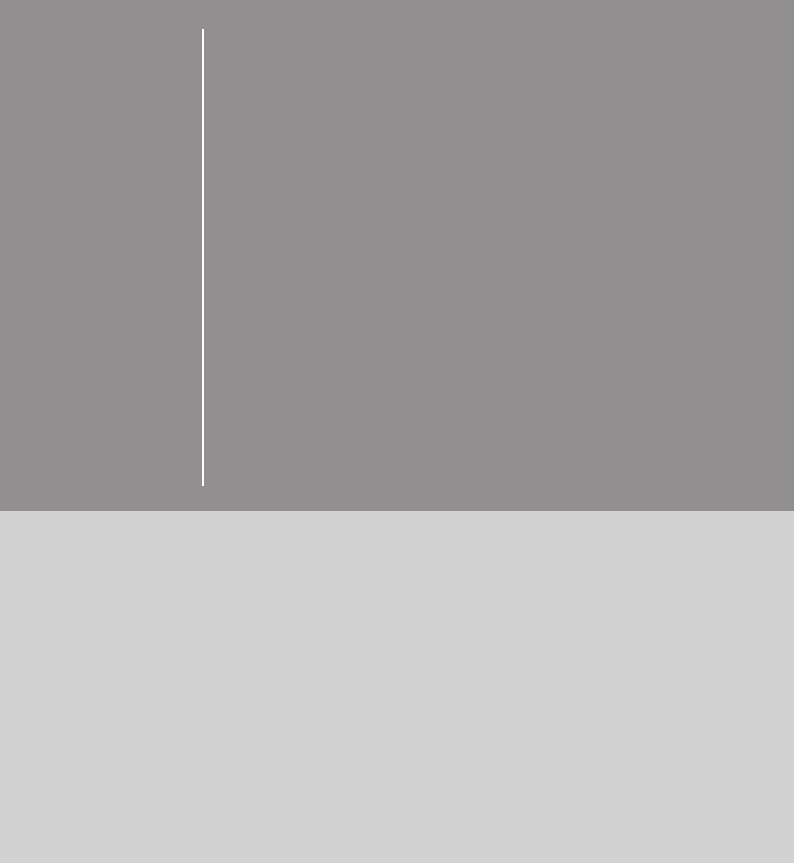



 (236 pages)
(236 pages)







Commentaires sur ces manuels