Msi GS60 GHOST PRO (GTX 970M) Manuel d'utilisateur
Naviguer en ligne ou télécharger Manuel d'utilisateur pour Carnets de notes Msi GS60 GHOST PRO (GTX 970M). MSI GS60 GHOST PRO (GTX 970M) User Manual Manuel d'utilisatio
- Page / 42
- Table des matières
- MARQUE LIVRES
- Notebook 1
- User’s Manual 1
- Contents 2
- Chapter 3: Getting Started 3
- Regulations and Statements 4
- Safety Instructions 6
- Trademarks 8
- Revision History 8
- Manual Map 10
- Unpacking 10
- Product Overview 11
- Introductions 12
- Front Side View 14
- Right Side View 16
- Left Side View 18
- Bottom Side View 19
- Specification 20
- Getting Started 23
- Begin to Use the Notebook 24
- Power Management 25
- Energy Saving Tips 29
- Basic Operations 30
- Knowing the Keyboard 32
- Wireless Activation 36
- Knowing the Touchpad 37
- Knowing the Smart Pad 39
- About Hard Disk Drive 40
- Peripheral Devices 41
- Communication Devices 42
Résumé du contenu
Preface1NotebookUser’s Manual
Introductions 2-2 Congratulations on becoming an user of this notebook, the finely designed notebook. This brand-new exquisite notebook will give
2-3 Product Overview This section provides the description of basic aspects of the notebook. It will help you to know more about the appearance
Introductions 2-4 1. Webcam This built-in Webcam can be used for picture taking, video recording or conferencing, and any other interactive applica
2-5+ ECO Engine (Power Saving) Press and hold the Fn key, and then press the F5 key repeatedly to switch among various power saving modes provide
Introductions 2-6 Front Side View 1. Status LED Sleep State Blinking blue when the system is in Sleep state. LED goes out when the sys
2-7 Note: Functions listed above may be optionally supported depending on the model users purchased. Warning: For flight safety consideration,
Introductions 2-8 Right Side View 1. USB 3.0 Port with SuperCharger USB 3.0, the SuperSpeed USB, delivers the higher interface speeds for
2-96. Mini-DisplayPort The Mini DisplayPort is a miniaturized version of the DisplayPort, with a suitable adapter, the Mini DisplayPort may be used
Introductions 2-10 Left Side View 1. Ventilator The ventilator is designed to cool the system. DO NOT block the ventilator for air circulat
2-11Bottom Side View 1. Ventilator The ventilator is designed to cool the system. DO NOT block the ventilator for air circulation. 2.
Preface 1-2 Contents Chapter 1: Preface Content ... 1-2 Regulations and
Introductions 2-12 Specification The specification may change without notice. The actual products sold may differ and depend on areas. Please chec
2-13I/O Port USB x 3 (3.0) Mic-in x 1 Headphone-out/ S/PDIF-out x 1 RJ45 x 1 HDMI x 1 Mini-DisplayPort x 1 Card Reader x 1 (SD/ MMC) The suppo
Introductions 2-14 Software & BIOS USB Flash Boot USB floppy boot up DOS only BIOS Fast Boot Support Others Compatibility WHQL Kensington Lo
Getting Started 3
Getting Started 3-2 Begin to Use the Notebook For a new user of this notebook, we would like to suggest you follow the illustrations below to begi
3-3 Power Management AC Power It is strongly recommended to connect the AC/DC adapter to the notebook and use the AC power while using this noteboo
Getting Started 3-4 The battery pack uses Lithium-ion battery cells that have no “memory effect.” It is unnecessary to discharge the battery be
3-5Power Management in Windows OS Power management of personal computers (PCs) and monitors has the potential to save significant amounts of electri
Getting Started 3-6 Click on Power Options. Then select a power plan that meets your personal needs. The Power icon will present various an
3-7Energy Saving Tips Activate the ECO power saving function to manage the computer’s energy consumption. Turn off the monitor after a period
1-3 Chapter 3: Getting Started Begin to Use the Notebook ... 3-2 Power Management ...
Getting Started 3-8 Basic Operations If you are a beginner to the notebook, please read the following instructions to assure your own safety, and
3-91. Your work area should have enough illumination. 2. Choose the proper desk and chair and adjust their height to fit your posture when operati
Getting Started 3-10 Knowing the Keyboard This notebook provides a full-functioned keyboard. This keyboard can be divided into four categories: T
3-11Typewriter Keys In addition to providing the major function of the keyboard, these typewriter keys also provide several keys for special purpose
Getting Started 3-12 + Decrease the LCD brightness. + Increase the LCD brightness. + Decrease the built-in speaker’s volume. + Increase the buil
3-13 However, if Dragon Gaming Center is not installed or removed, use both Fn and F4 buttons to launch the User Defined application. +ECO Engine
Getting Started 3-14 Wireless Activation 1. Find the Settings icon on the desktop and click on it. 2. Enter the PC settings main page by clicking o
3-15Knowing the Touchpad The touchpad integrated in your notebook is a pointing device that is compatible with standard mouse, allowing you to contr
Getting Started 3-16 1. Move the cursor by sliding your fingertip. 2. Put your wrist on the desk comfortably. Point and Click When you have mov
3-17Knowing the Smart Pad The Smart Pad integrated in your notebook allows users to perform various actions with multi-finger taps and gestures whil
Preface 1-4 Regulations and Statements FCC-B Radio Frequency Interference Statement This equipment has been tested and found to comply with the l
Getting Started 3-18 About Hard Disk Drive Your notebook is equipped with a 2.5-inch hard disk or mSATA SSD (optional). The hard disk drive is a
3-19 Connecting the External Devices The I/O (input/output) ports on the notebook allow you to connect peripheral devices and communication devices
Getting Started 3-20 Communication Devices 1. The functions listed here are supported optionally, depending on the model users
1-5 Battery Regulations European Union: Batteries, battery packs, and accumulators should not be disposed of as unsorted household waste. Please
Preface 1-6 India RoHS This product complies with the "India E-waste (Management and Handling) Rule 2011" and prohibits use of lead, mercu
1-7 Do not leave the equipment in an unconditioned environment with a storage temperature above 60°C (140°F) or below 0°C (32°F), which may dama
Preface 1-8 If any of the following situations arises, get the equipment checked by a service personnel: The power cord or plug is damaged. L
Introductions2




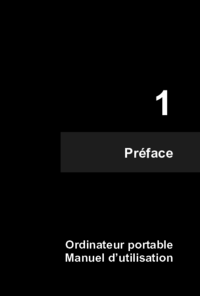

 (45 pages)
(45 pages) (44 pages)
(44 pages) (44 pages)
(44 pages) (44 pages)
(44 pages) (44 pages)
(44 pages) (44 pages)
(44 pages)







Commentaires sur ces manuels